If you’re setting up an online store on Shopify, adding pages to your website is an essential step to provide detailed information, build credibility, and enhance the overall user experience. Whether you want to create an About Us page, Contact Page, or a dedicated section for FAQs, Shopify makes it easy to add pages. In this guide, we will walk you through the process of adding pages on Shopify.
Step 1: Accessing the Shopify Admin
To begin, log in to your Shopify account and access the Shopify admin dashboard. This is where you manage all aspects of your online store, including pages.
Step 2: Navigating to the Pages Section
Once you’re in the Shopify admin dashboard, locate and click on the “Online Store” option in the left-hand sidebar. From the submenu that appears, select “Pages.” This will take you to the section where you can manage and add new pages to your Shopify website.
Step 3: Adding a New Page
To add a new page, click on the “Add page” button. This will prompt you to enter a title for your page. Consider choosing an informative and SEO-friendly title that accurately reflects the content of your page.
Step 4: Customizing the Page Content
After entering the page title, you can begin customizing the content of your page. Shopify provides a user-friendly editor that allows you to format text, add images, embed videos, and more. Take advantage of this editor to create engaging and visually appealing pages for your website.
Step 5: Configuring Page Settings
Under the “Visibility” section, you can decide whether you want your page to be visible to visitors. By default, new pages are visible, but you can change the visibility settings as per your requirements.
Moreover, you can also choose to publish your page immediately or schedule it for a later date. This feature is useful when you want to create pages in advance and publish them at a specific time.
Step 6: Organizing Pages in the Navigation Menu
If you want your newly created page to be accessible from your website’s navigation menu, you need to adjust the navigation settings. Scroll down to the “Navigation” section and select the appropriate menu from the drop-down list. You can either choose an existing menu or create a new one.
Step 7: Saving and Previewing
Once you are satisfied with the page content and settings, click on the “Save” button to store your changes. Before making the page live, it’s always a good idea to preview it. To do this, click the “Preview” button located in the upper-right corner of the page editor. This will allow you to see how the page will appear to your visitors.
Step 8: Publishing the Page
After previewing your page, if everything looks good, click on the “Publish” button. Congratulations! Your new page is now live and accessible to your website visitors.
With these simple steps, you can seamlessly add pages to your Shopify website and provide valuable information to your customers. Remember, creating informative and visually appealing pages enhances user experience, builds trust, and promotes customer engagement. So go ahead and start adding those important pages to take your Shopify store to the next level!
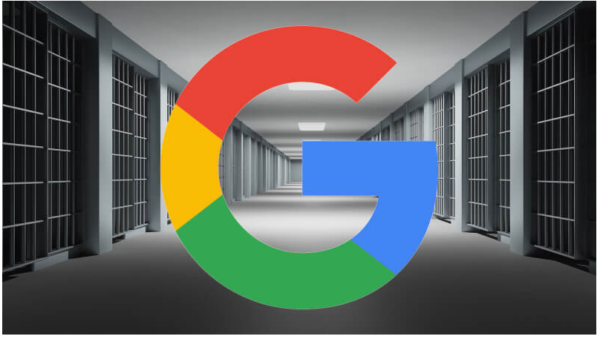
Leave a Reply
You must be logged in to post a comment.