Google Ads is one of the most popular ways for businesses to advertise their products or services, but sometimes things can go wrong and ads don’t function as intended. One common error that advertisers might come across is the “destination not working” message. In this post, we’ll talk about ways to fix this issue so your ads can start performing again.
What Causes Destination Not Working Error in Google Ads
The destination not working error typically appears on the ads that are pointing to URLs that are unable to load or don’t render properly. Some common reasons for this error could be:
- Broken or outdated website link
- Site maintenance or temporary outage
- Server-related issues
- Incorrect tracking template
- Malware or hacked website
- Redirect error
Now, let’s take a look at solutions to resolve this issue.
- Verify the Website Link
The first step to fix a destination not working error is to verify the website link that’s associated with the ad. Ensure that the link is typed in correctly, and the webpage is accessible. Check to see if the website is down or under maintenance. By using an online website checker, users can also see if the link is broken or has technical issues.
- Check the Ad’s Tracking Template
Another reason for this error could be related to the ad’s tracking template. In that case, you’ll want to verify that the correct tracking template is entered in the ad’s settings. If the tracking template has any broken or missing codes, it could affect the ad’s performance.
- Scan the Website for Malware
It is also essential to run malware scans on the website if it has been compromised. Hacked websites can lead to ad performance issues and harm the credibility of your brand. Users can use the Google Transparency Report tool to check if their site is potentially affected by malware or deceptive content.
- Ensure there are no Redirect Issues
Sometimes the error can arise when there is a redirect issue. Ensure URLs are not redirecting to pages that are not working or blocked by the browser, this can cause a destination not working error. Redirects should be set up correctly to avoid complications.
- Contact Support
If the steps mentioned above are not helpful, contact the Google Ads support team for further assistance. They can assist with determining the root cause of the issue and provide the correct measures to correct it.
Conclusion
A “destination not working” error on Google Ads can be frustrating. Still, with proper troubleshooting and identifying the root cause, it can be resolved quickly. The user can verify the website link, check the ad’s tracking template, scan the site for malware and suspicious content, sort out any redirects and if all else fails, contact the support team for professional help.
We hope this post will be useful to navigate and troubleshoot the “destination not working” error message on Google Ads, so your ads can begin working as expected.
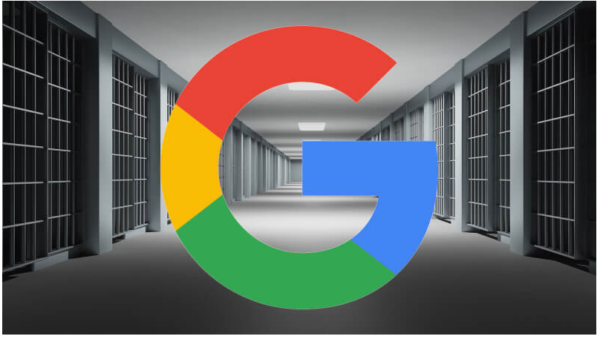
Leave a Reply
You must be logged in to post a comment.