Google is the world’s leading search engine. With over 40,000 search queries performed every minute, there’s no shortage of exposure if you’re able to get your business, website or details onto the search giant.
There are already plenty of Google-related SEO services to use such as Google+ Local and AdWords to help increase visibility for your company, but there’s one other service that people seem to overlook: Google Shopping.
Once known as Froogle, Google Shopping is a service that allows consumers to search for products and compare them live using prices that they grab for businesses that have signed up for it.
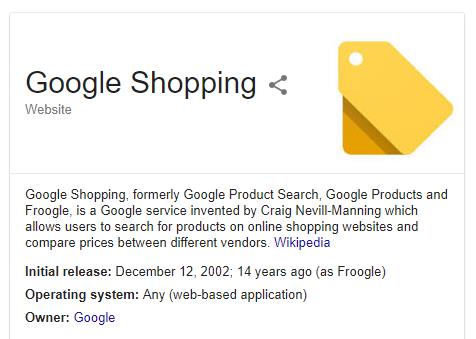
However, unlike Google’s regular search engine, the results on Google Shopping aren’t determined with regular SEO methods. Instead, businesses can choose to run campaigns and promote their products, meaning it can be exploited if you have the funds to do so.
However, simply throwing money at a problem isn’t going to get you anywhere, and it’s important to try and provide a better service for your customers if you want them to pay attention to your Google Shopping results.
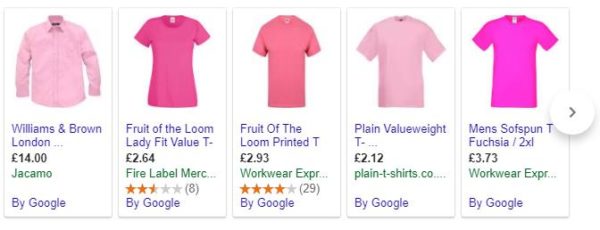
It’s not easy, but here’s your complete guide on how to set up Google Shopping and how to make the most of your campaign.
Google Shopping Account
Without a Google Shopping account, you won’t be able to access the service itself or optimise your exposure. There’s a bit of set up involved and it requires some thinking, but it’s generally straightforward.
First, make sure you’re registered Google Merchant Centre, Google Analytics and also AdWords.
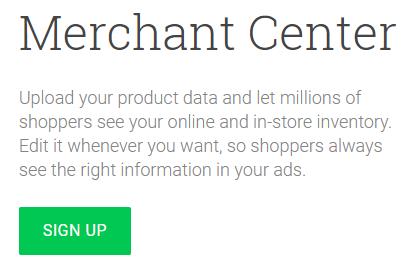
These three services are required for you to start using Google Shopping because they’re part of the ecosystem, and it helps you track different statistics and edit various settings.
The Google Merchant Centre is for setting up shipping and tax rules which are both displayed when setting up Google Shopping advertisements.
You can also view your shopping feed here which is where you’ll input most of your product data. If you have a lot of products, then it’s recommended to use a spreadsheet and import the data over so that it’s easier to manage.
If you’re still in the process of starting up your company, then make sure you list all of your products in a spreadsheet for easy reference in the future and so you can import them into your Google Merchant account.
Alternatively, there are plugins that allow you to upload data from eCommerce modules into your Google Merchant account.
Tax and shipping rules need to be manually set up by you. You can find these settings in your Google Merchant Centre dashboard. You’ll typically edit the tax rates yourself, or you can enter the locations you deal in and Google will automatically enter the values. You’ll also need to set your shipping rates.
If you offer free shipping you use flat rate. If you don’t, then let Google Merchant centre automatically adjust the shipping rates based on the carriers you use.
If you want to use Google Merchant Centre, then you need to confirm that you’re the owner of your website. To do this, you’ll need to log in to your domain name service and give it access to Google.
You can also do this through the Google Merchant Centre itself by clicking on “Business information” on the dashboard, “About your business” and then “Open Website”.
If you’re having trouble on this step, then be sure to contact a Google representative or seek advice on the Google Merchant Help Centre support page.
Google Adwords
As mentioned before, you need an AdWords account in addition to a Google Merchant account and Google Analytics.
There will be an AdWords link on your Merchant Centre page that will allow you to link your account. AdWords has a lot of different settings to play around with, but we’re only interested in the Google Merchant Centre for now.
On the AdWords dashboard, you’ll see a red “Campaign” button that opens up to more links. Scroll down and click “Shopping” to start setting up your campaign.
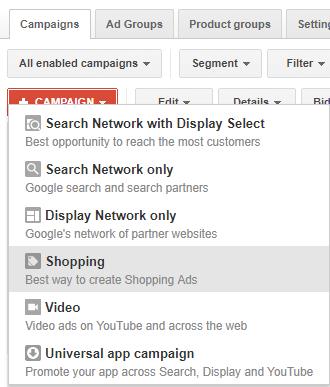
Simply give it a name and set the priority and the country you’re operating from. Priority settings are to compete with other marketers.
If Google notices that you’re advertising the same product as another company and you both have the same priority setup, then Google will give the spot to the highest bidder.
As mentioned before, Google Shopping is not a service that relies on organic growth. Instead, it depends on how much money you’re willing to put towards your marketing campaign, so don’t immediately set everything to high priority.
Use the priority as it’s explained. If you have items that you really need to sell, then set the priority to high. If there are lesser items that you know won’t show up very often, then set the priority to low.
Now that you’ve created a campaign and set the priority, you’ll have to start bidding next. It’s recommended to start low for your first few products to get the hang of Google Shopping, but the more competition there is for your products the more expensive it will be.
You have the option of bidding for an entire group of products or individual ones, so choose wisely based on your budget. When you first start, you’ll need to set up a default bid amount. This is only used for products that you don’t actually specify a bid for, and all products can be set individually.
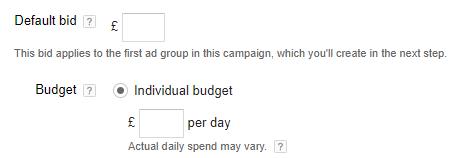
There are two ad delivery options to choose from: accelerated and standard. Standard is the default setting and is recommended for most businesses.
This is the normal method that spreads out your budget over the course of the day, meaning you’ll get a relatively standard amount of exposure.
Accelerated isn’t optimised and it’s considered a brute-force option to spend your budget more quickly in an attempt to gain more exposure for your products.
Standard is the regular delivery method to go for, but accelerated can have advantages if you need to expose your product immediately.
This can happen for a number of reasons. For instance, you might see a trend developing on social media that affects your products, so you can temporarily accelerate the ad delivery in order to appeal to those searches.
Again, this method isn’t recommended for most advertisers because you can quickly hit your budget cap which means you won’t be able to run it again until the next day.
Make sure you double-check the location settings in your Shopping advertisement options. The default location might be different to what you’d expect, so ensure it covers all the locations that you plan to do business in.
Google Analytics
Next, let’s talk about Google Analytics. It’s important to link your Google Analytics account with your Google Merchant account because it will provide valuable information to help you improve your customer engagement.
Google Analytics contains a powerful set of tools that you’ll want to learn all about.

Firstly, let’s link your Google Analytics account with your Google Shopping Campaign. You’ll need to use the same email address on all of these Google services, so don’t create separate accounts or use different emails.
On your dashboard, you’ll find a “Linked accounts” button and then a “Google Analytics” option. Click these and you’ll be presented with an easy-to-follow set of steps to get you started.
One of the most important things to track is Conversions. You want to know what orders come from your Google Shopping Campaign so you can analyse if it’s worth your effort and money or not.
In order to do this, you’ll need to log into your AdWords dashboard and then select “Website” as your conversion source.
You’ll then need to follow the instructions to start seeing all of the statistics and numbers related to your Google Shopping Campaign.
Setting up Your Products
Now that setup is finished, we can move onto your products themselves. To make your Google Shopping Campaign as effective as possible, you need to think about what products to showcase.
Listing every single product can work, but it can get incredibly expensive and time-consuming to manage. Instead, think of it like a storefront or trade show. You want to show off your best products, not the average things.
Showcase your most popular products or the ones that receive the best feedback so you can have ratings attached to them that will show consumers they’re quality items.
To start with, pick products that are affordable. Many advertisers make the mistake of choosing their most expensive products to advertise because they’re the most profitable, but this doesn’t help with convert viewers into buyers.
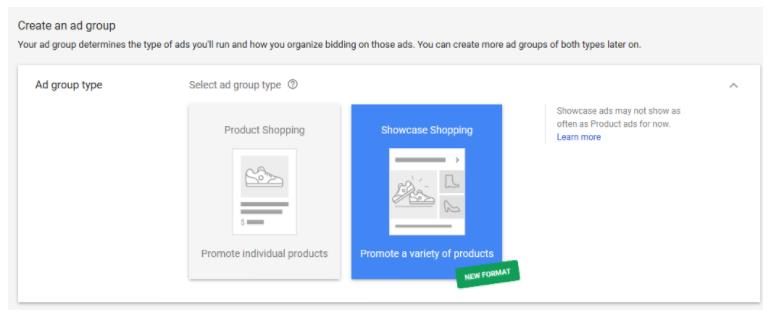
This is why it’s best to pick the cheaper products and budget versions instead. While they might not be the most profitable items you sell, they do result in high conversion rates and customers are more likely to purchase something they see on an advertisement if it’s within their budget.
Most consumers wouldn’t purchase something expensive unless they’ve planned to do so, and that’s why cheaper products are more successful.
Next, make sure you pick products that have low competition. Niche products are best for this, but it can be difficult to pick something that has high demand and few competitors.
It’s one of the most desirable positions to be in and it usually stems from having a niche business that creates unique products. If you manage to get yourself into this position, then you owe yourself a pat on the back.
Take advantage of it, because it won’t last for long.
Lastly, make sure you do some research before listing products. Do some manual Google searching to get a sense of what the competition is like.
This is one of the best ways to determine if a product you sell has competition, and you’ll also get a rough idea of who your competitors are so you can plan ahead for the future.
Knowledge is powerful in the world of marketing, so don’t neglect a few minutes worth of research with Google searching. Researching is also a great way to learn how other businesses are exposing their products.
If you know of, or have found, a competitor that repeatedly appears in your test searches, then there’s a good chance they’ve optimised their Google Shopping campaign, and you should try and learn from them when possible.
Product Feeds
To finish off, we have to mention your Product Feeds. It’s the only way for your customers to see information about your products, so if you’ve made some kind of changes, you’ll want to quickly update it to reflect the differences.
If your information is incorrect, then customers will feel like they’ve been lied to and have a negative opinion of your business.
Product descriptions are incredibly important. It’s the text that will be shown anytime someone clicks one of your Google Shopping Campaign advertisements, and you want to ensure that it contains a couple of keywords so that it’s relevant to what your consumers want.
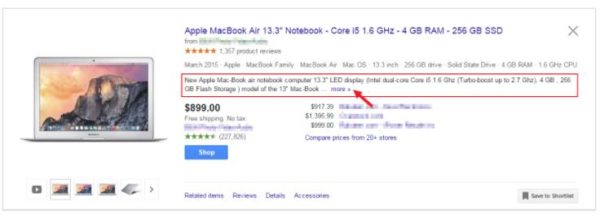
Don’t make the descriptions too long. Try to keep it short and to the point because consumers will rarely ever spend more than a minute looking at your advertisements.
You’ll also want to attach images to give customers visual confirmation of what they’re buying. Try to use your own photographs if possible, not tacky stock photos.
Another important thing to update is your availability status. If you show a product as in stock but despite it not actually being available, then your customers will be frustrated. Price is also something that needs to be accurate or else the consumers will feel cheated.
If you’re operating an international campaign, then keep prices accurate to reflect currency changes. Lastly, it’s important to ensure that the URL to your product page is correct.
There’s nothing worse than getting plenty of attention, only to realise that you pasted the product page link incorrectly.
Hopefully, this guide has given you a good idea on how to setup your Google Shopping account, and also manage it so that it can be a positive component of your business and overall marketing campaign.
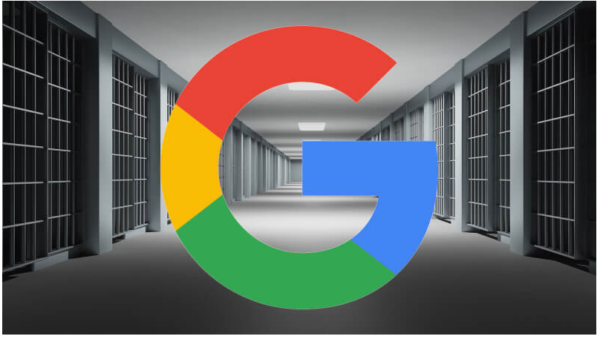
Leave a Reply
You must be logged in to post a comment.