On Smartphone or desktop, learn how to untag yourself from a comment on Facebook
Staying in contact with family and friends all over the world has never been easier than with Facebook. Indeed, you can use the platform for all sorts of things from posting your latest holiday pics to marketing your business!
However, there are some common disadvantages to using the Facebook platform to be aware of as well. With one, in particular, is the nuisance and embarrassment of being tagged in comments that you would rather not be. After all, being tagged in the comment of a risque joke may not be a problem in your friendship group, but not go down quite so well with your professional image!
The good news is it’s easy to untag yourself from a comment on Facebook if you so wish. You can even find step-by-step guides on how to do this on your desktop, and on your smartphone, in the post below.
If you are looking for affordable SEO services or more helpful information please reach out to us.
Untag Yourself From A Facebook Comment On A Desktop
When using your desktop computer at home or work, use the following step-by-step guide to untag yourself from a comment.
- Open Facebook
- Log In
- Go to the top, right-hand section of the screen
- Find Settings & Privacy
- Select the Activity Log option.
- In your activity log, on the left-hand side, you will find a section labelled ‘Activity You’re Tagged In.
- Below this will be a section called Posts and comments you’re tagged in Select this option.
- From here you will be able to find the post that you wish to remove the tag from.
- Once you have the correct post, look for the three dots on the right-hand side. Clock these, and select the Remove tag option.
- A popup box will appear with a Blue remove button. Click this button to untag yourself from the comment.
Untag Yourself From A Facebook Comment On A Smartphone
As you probably already know by now, Facebook works in a slightly different way when you are using your smartphone, compared to your desktop. Don’t panic though because it’s still easy to remove a tag on a Facebook comment, even if you are using your smartphone. Read on to find out how.
- Open the Facebook app on your device,
- Log in.
- Find the three horizontal lines (otherwise known as the hamburger menu), usually on the right-hand side of the screen.
- Then locate and click on your name on the menu screen that appears.
- You will be able to find the comment with the tag you want to remove from here.
- Here, locate the post from which you’d like to remove a tag.
- Once you have the correct post, find the three dots on the right-hand side and click them.
- Then select the ‘Find Support or Report Comment’ option.
- Finally, find and click the Spam button.
- Then select ‘Untag Yourself From This Comment’ and confirm.
Now you know everything about how to remove a tag from a Facebook comment on both your desktop and smartphone, you can do so whenever you need to.
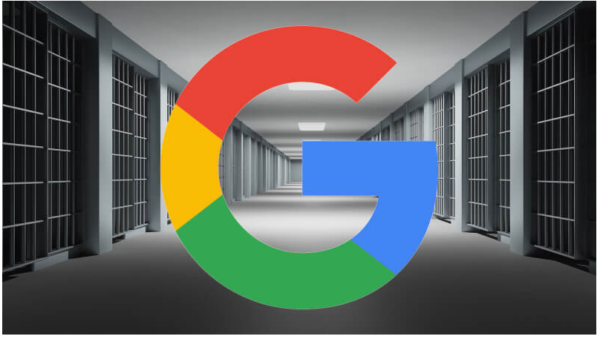
Leave a Reply
You must be logged in to post a comment.