When it comes to customising the appearance of your Squarespace website, changing the font can make a significant impact. Whether you want to improve readability or match your brand’s style, Squarespace makes it easy to change the font on your website. In this blog post, we’ll guide you through the simple process of changing the font on Squarespace.
Step 1: Accessing the Style Editor
To begin customizing your Squarespace website’s font, you first need to access the Style Editor. To do this:
- Log in to your Squarespace account.
- Once you’re in the Squarespace dashboard, select the website you want to edit.
- In the left-hand sidebar, click on “Design.”
- From the drop-down menu, choose “Style Editor.”
Step 2: Selecting and Editing the Font
In the Style Editor, you’ll find multiple sections to customize various aspects of your website’s appearance. To change the font, follow these steps:
- Scroll through the list of options until you find the section named “Fonts.”
- Click on “Fonts” to expand the menu.
- You’ll notice two options: “Heading” and “Body.” These correspond to the headings and paragraphs on your website.
- Click on “Heading” or “Body” to reveal the font customization options.
- Squarespace offers a variety of fonts to choose from. Click on the font name to view the available options.
- Once you’ve found a font you like, click on it to select it. You’ll see a preview of the font change in the editor.
- If desired, you can further customize typography by changing the font weight and size using the available options.
Step 3: Preview and Save
After you’ve made the desired changes to your website’s font, it’s important to preview the changes before saving them. Here’s how to do it:
- In the upper-right corner of the Style Editor, click on the eye icon labeled “Preview.”
- This will open a new tab displaying a preview of your website with the new font.
- Browse through your website to ensure the font looks as expected across different pages and sections.
- If you’re satisfied with the new font, close the preview tab and return to the Style Editor.
Finally, to save the changes and apply the new font to your live website, simply click on the “Save” button at the top of the Style Editor.
Congratulations! You’ve successfully changed the font on your Squarespace website. Take some time to browse your site and marvel at how a small tweak to the font can make a significant impact on its overall appearance.
Remember, with Squarespace, you can always go back to the Style Editor and make further font adjustments whenever needed. Happy designing!
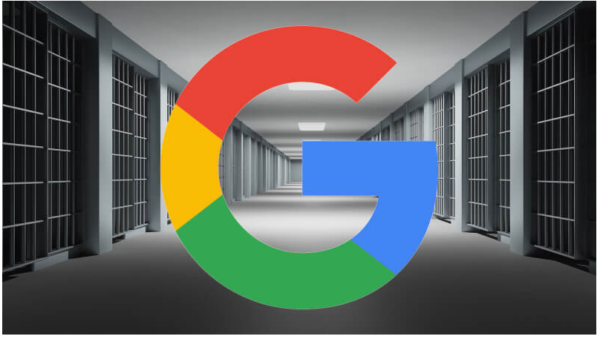
Leave a Reply
You must be logged in to post a comment.